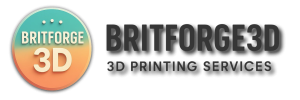How Long Does 3D Printing Take?
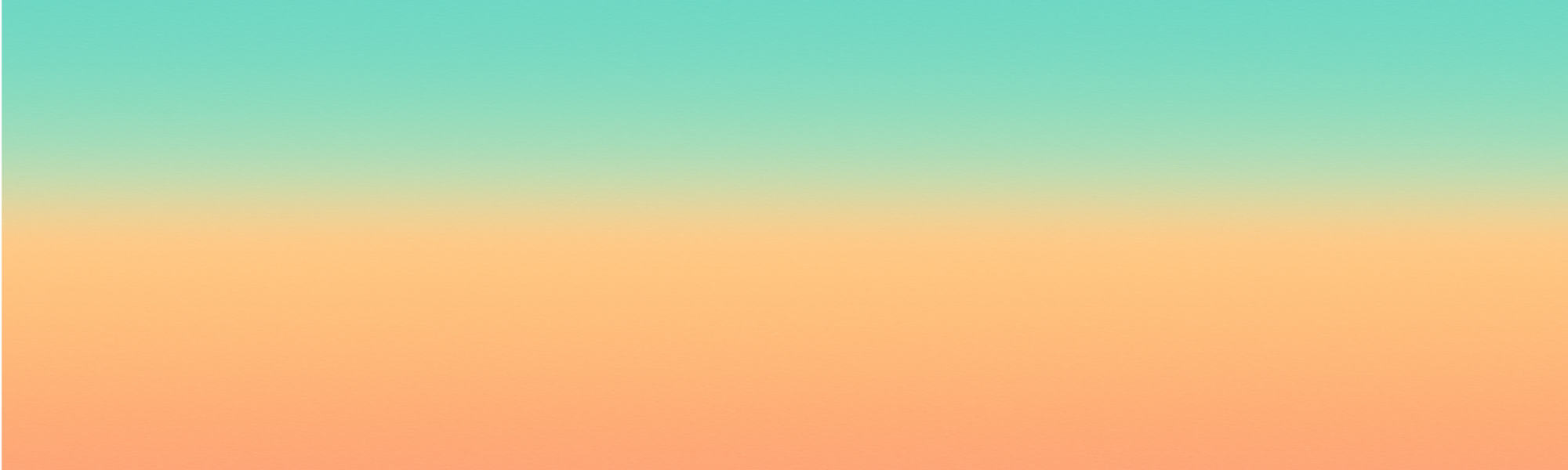
Guides
How Long Does 3D Printing Take?
A Practical Guide
One of the most common questions we get at BritForge 3D is: “How long will my 3D print take?”
The answer depends on several factors, from the size and complexity of the model to the chosen material and print resolution. In this guide, we’ll break it down so you know what to expect whether you’re printing a simple keychain or a fully functional prototype.
What Affects 3D Print Time?
- Model Size: Larger models take longer due to more layers and longer tool paths.
- Print Layer Height: Thinner layers = better quality but slower prints.
- Infill Percentage: More internal material means longer print times.
- Number of Parts: Printing multiple objects increases time, especially if done all at once.
- Printer Type: FDM printers are generally slower than resin (SLA/DLP) printers for small, detailed parts.
Typical Print Times
| Item Type | Estimated Time | Notes |
|---|---|---|
| Keychain or Small Figurine | 30 mins – 2 hours | Low infill, basic shape |
| Phone Stand or Medium Bracket | 2 – 6 hours | Functional item with moderate infill |
| Large Prototype or Cosplay Part | 8 – 24+ hours | Higher resolution and material use |
FDM vs. Resin Print Speeds
FDM Printing: Generally slower but more economical for larger prints.
Resin Printing: Faster for small detailed items, but requires more post-processing (washing and curing).
Other Time Factors
- Pre-Print Setup: File prep, orientation, slicing and machine calibration.
- Post-Processing: Removing supports, sanding, curing (for resin).
- Queue Time: If demand is high, your print may be scheduled in a queue especially for bulk or business orders.
Speed vs. Quality
If you choose faster printing (thicker layers), you may sacrifice surface detail and finish. For display models, thinner layers look better. For functional items, speed and strength may be more important. At BritForge 3D, we help you balance quality and turnaround time to match your needs and budget.
How BritForge 3D Delivers Efficient Prints
We use high-speed, industrial-grade printers and fine-tuned slicing profiles to reduce print times without compromising quality. You’ll get a time estimate when you upload your file, and we’ll keep you informed every step of the way.
Conclusion
3D printing times vary, but with the right setup and planning, your prints can be completed faster than you might expect. Whether you need something in 24 hours or just want to understand the process, BritForge 3D is here to deliver precision prints on time, every time.
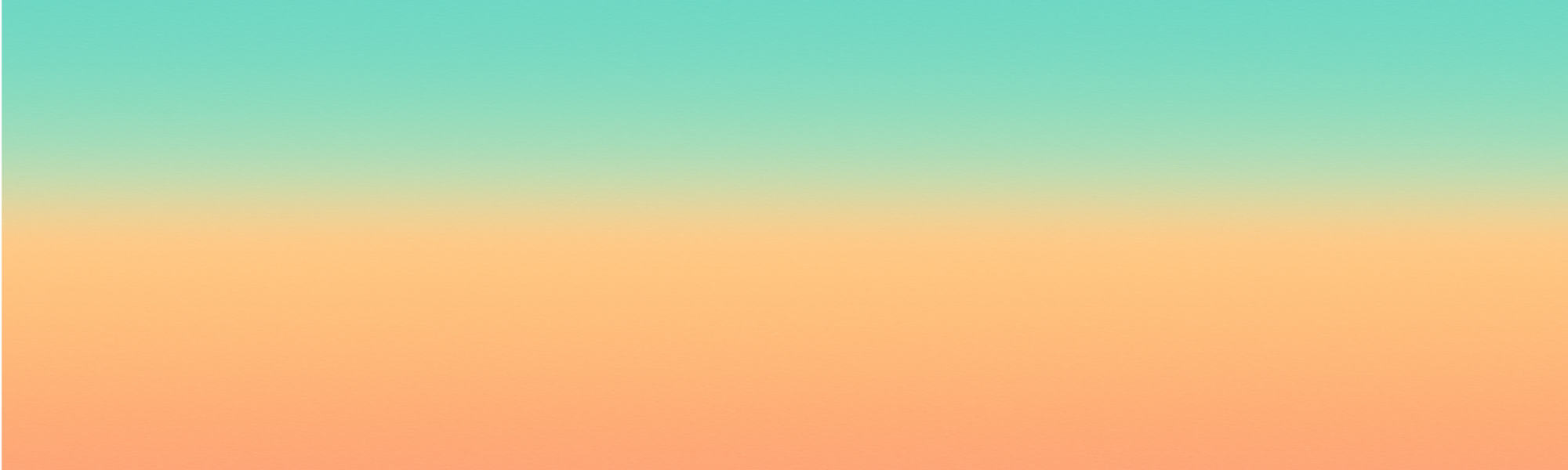
Guides
Troubleshooting Common 3D Printing Problems
A Practical Guide
Even the best 3D printers can run into issues from time to time. Warping, stringing, layer shifts, or under-extrusion can turn a promising print into frustration. Understanding what causes these problems — and how to fix them — is essential for anyone serious about consistent, high-quality results. In this guide, BritForge 3D explores the most common 3D printing issues and how to resolve them like a pro.
1. Warping and Curling
Warping happens when printed layers cool unevenly and pull away from the build plate. This is common with ABS and large flat prints. To reduce warping, use a heated bed, apply adhesive like glue stick or hairspray, and consider printing with a brim or raft. Enclosing the printer can also stabilise temperatures and prevent cool air drafts that trigger curling.
2. Poor Bed Adhesion
If your first layer isn’t sticking, the rest of your print is bound to fail. Check that your bed is level and clean, and that the nozzle is at the correct distance from the build surface (typically the thickness of a sheet of paper). Use bed adhesives or textured surfaces like PEI sheets for better grip. Slowing down the first layer speed can also help it stick properly.
3. Stringing or Oozing
Thin threads of filament between parts of your print are called stringing. This happens when the nozzle moves between locations without properly retracting the filament. To fix this, enable retraction in your slicer and increase retraction distance or speed. Also, check your print temperature — stringing often increases with overheating.
4. Layer Shifting
Layer shifting occurs when layers suddenly become misaligned, making your model look like it jumped mid-print. This is often caused by loose belts, stepper motor issues, or the print head crashing into a curled-up part of the print. Tighten your belts, ensure pulleys are secure, and reduce print speed slightly to improve accuracy.
5. Under-Extrusion
Under-extrusion means your printer isn’t pushing enough filament, resulting in weak prints with missing sections. Causes include a partially clogged nozzle, low flow rate, or incorrect filament diameter settings. Check your nozzle, increase flow rate slightly, and ensure your slicer matches your filament size (usually 1.75 mm).
6. Over-Extrusion
The opposite of under-extrusion, over-extrusion creates blobs, rough surfaces, or excess filament build-up. Try lowering the extrusion multiplier or flow rate in your slicer. Also ensure your filament diameter is properly calibrated — if your slicer thinks it’s smaller than it is, it’ll push too much material.
7. Visible Layer Lines and Poor Surface Finish
If your prints look rough or have inconsistent surface texture, it could be due to high layer height, vibration, or temperature fluctuations. Try reducing layer height for a finer finish, print at a lower speed, and isolate your printer from vibrations (using foam pads or a stable surface). Better cooling can also help smooth outer walls.
8. Nozzle Clogs
When nothing is coming out of your nozzle, or extrusion slows down dramatically, a clog is likely. First, try a cold pull using nylon or cleaning filament. If that doesn’t work, you may need to heat the nozzle and carefully push filament through manually or disassemble the hotend for a deep clean. Regular maintenance prevents this issue.
9. Filament Not Feeding
If the extruder motor clicks or your filament isn’t moving, check for tangles in the spool or blockage in the hotend. The drive gear may also be worn or clogged with plastic dust. Make sure your filament path is smooth, the spool rotates freely, and your extruder gears are clean and properly tensioned.
10. Print Stopping Mid-Way
Interrupted prints can result from power loss, corrupted SD cards, overheating stepper drivers, or firmware crashes. Always use high-quality SD cards and keep your firmware up to date. If possible, use printers with resume-on-power-loss features or UPS backup to avoid losing long prints. Monitor temperatures if issues persist during long jobs.
Conclusion
3D printing is a balance of hardware, software, and environment. Troubleshooting may seem daunting at first, but the more familiar you become with the symptoms and causes, the faster you’ll be able to act. At BritForge 3D, we apply this expertise to every job, ensuring our clients get perfect prints — every time. If your project requires reliability and quality, trust the experts. Upload your file today and let us take care of the rest.
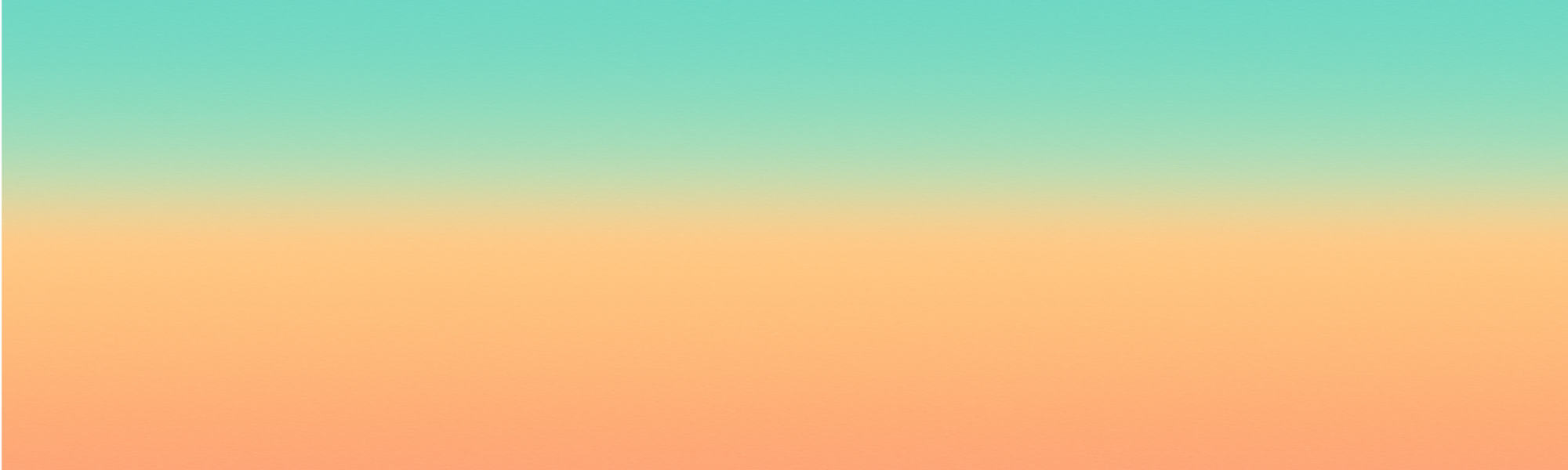
Guides
A Beginner’s Guide to 3D Printing
What You Need to Know
If you’re new to 3D printing, you’re not alone it’s one of the most exciting and accessible manufacturing technologies of the 21st century. In this beginner-friendly guide from BritForge 3D, we’ll walk you through the basics of how it works, the materials used, common applications, and how to get started quickly without needing your own printer!
What Is 3D Printing?
3D printing, also known as additive manufacturing, is the process of creating a physical object from a digital model by building it up layer by layer. Unlike traditional subtractive methods (cutting, drilling), 3D printing adds material only where it’s needed making it cost-effective and precise.
How Does It Work?
- Design: Create or download a 3D model (usually in STL format).
- Slice: The model is sliced into layers using slicing software.
- Print: The printer lays down each layer until the object is complete.
Popular 3D Printing Methods
- FDM (Fused Deposition Modelling): Uses thermoplastic filament. Great for strong, functional parts.
- SLA/DLP (Resin Printing): Uses liquid resin cured by light. Best for ultra-fine details and smooth finishes.
What Materials Are Used?
Beginner-friendly 3D prints typically use:
- PLA: Easy to print, biodegradable, great for models and prototypes.
- PETG: Strong and durable, ideal for functional parts.
- Resin: High detail, best for miniatures or jewellery.
Common Uses of 3D Printing
- Prototyping and product development
- Custom tools, brackets, and mechanical parts
- Educational models and STEM teaching
- Hobbyist projects and tabletop miniatures
Why You Don’t Need Your Own 3D Printer
While home printers are popular, you don’t need to buy or maintain one yourself. Services like BritForge 3D let you upload a file, choose materials, and have a professional-quality part delivered to your door no technical knowledge required.
Tips for 3D Printing Beginners
- Start with simple, solid models without thin walls or complex overhangs
- Use free libraries like Thingiverse or Printables
- Check model scale (usually in mm)
- Consider the part’s purpose before choosing a material
How BritForge 3D Can Help
We work with both beginners and professionals to bring ideas to life. Whether you’re printing your first design or need guidance choosing a material, our team is here to help. Just upload your file or send us a message and we’ll take care of the rest.
Conclusion
3D printing is transforming how we design and make things. As a beginner, you’re entering a world of endless creativity and customisation. With the right guidance and support, anyone can turn a digital idea into a physical object and BritForge 3D is here to help you every step of the way.
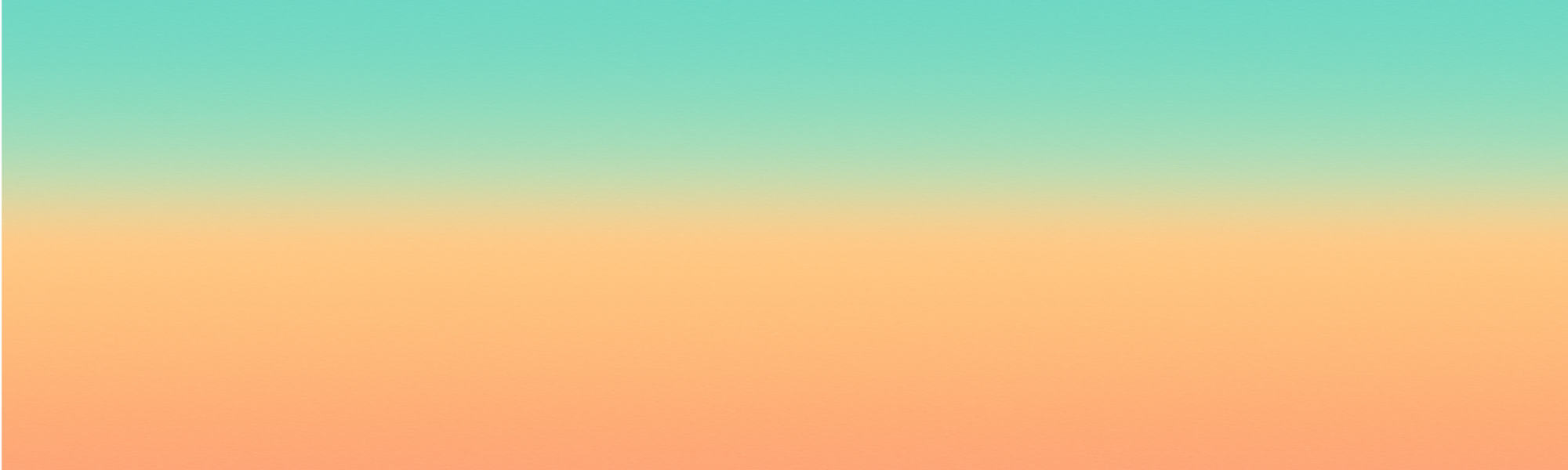
Guides
Troubleshooting Common 3D Printing Issues
A Practical Guide
No matter how advanced your 3D printer is, occasional print failures are inevitable. At BritForge3D, we know how frustrating it can be when a print goes wrong especially after hours of waiting. Whether you’re facing warping, stringing, layer shifts, or adhesion problems, this guide will help you identify and fix the most common issues.
1. Warping: Corners Peeling Off the Bed
Symptoms: The base corners of your print curl up and detach from the bed. Cause: Uneven cooling, poor bed adhesion, or lack of bed heat. Fix: Ensure your heated bed is at the correct temperature, clean the build surface thoroughly, and consider using a brim or raft. Materials like ABS are more prone to warping switch to PLA or use an enclosure if needed.
2. Layer Shifting
Symptoms: The layers appear offset or misaligned during the print. Cause: Loose belts, obstructed axis movement, or overheating stepper motors. Fix: Check that X and Y belts are tight and secure. Make sure your printer’s movement is smooth and unobstructed. If it continues, reduce print speed or enable stepper driver cooling.
3. Stringing (Hairy Prints)
Symptoms: Thin strands of filament appear between parts of the model. Cause: Retraction settings are incorrect or nozzle temperature is too high. Fix: Increase retraction distance and speed in your slicer. Lower the nozzle temperature slightly and enable combing or coasting features.
4. Poor First Layer Adhesion
Symptoms: The first layer doesn’t stick to the bed, leading to print failure. Cause: Bed not level, nozzle too far from bed, or greasy print surface. Fix: Relevel the bed manually or using auto bed leveling. Clean your bed with isopropyl alcohol. Add a skirt or brim in the slicer for extra grip.
5. Under-Extrusion
Symptoms: Gaps in layers, weak walls, or missing print segments. Cause: Clogged nozzle, incorrect extrusion multiplier, or inconsistent filament diameter. Fix: Clean or replace the nozzle, verify filament diameter in the slicer, and calibrate the extruder steps/mm. Use higher-quality filament to prevent inconsistencies.
6. Over-Extrusion
Symptoms: Bulging prints, excess filament, stringing. Cause: Extrusion multiplier set too high or filament not measured correctly. Fix: Lower the extrusion flow rate (usually around 95–100% is ideal). Check filament diameter using calipers and update slicer settings accordingly.
7. Zits and Blobs
Symptoms: Small imperfections or bumps on the outer surface of your prints. Cause: Inconsistent retractions, poorly timed layer changes, or extruder pressure build-up. Fix: Enable “coasting” or “wipe nozzle” options in your slicer. Adjust retraction settings and experiment with “Z-seam alignment” to move start points to less visible areas.
8. Ghosting (Ringing or Echoing)
Symptoms: Echo-like lines appear after sharp corners or features. Cause: Mechanical vibrations or too high print speed. Fix: Reduce print speed and acceleration settings. Ensure your printer is on a solid surface and that belts are tensioned correctly.
9. Brittle or Snapping Filament
Symptoms: Filament breaks before reaching the extruder or while spooling. Cause: Moisture absorption or old filament. Fix: Store filament in a dry box or sealed container with silica gel. For best results, dry it before printing — especially for hygroscopic materials like Nylon or PETG.
10. Still Stuck? Let BritForge3D Help
If you’re troubleshooting a stubborn issue and just can’t find the fix, our team at BritForge3D can help. We’ve handled thousands of prints and know how to diagnose even the trickiest failures. Feel free to contact us or upload your file — we’ll offer guidance or even handle the print professionally for you.
Conclusion
3D printing isn’t just about the machine or the model it’s about understanding the entire process. These common issues are a normal part of the learning curve. With experience (and a little help from BritForge3D, you’ll be producing reliable, high-quality prints in no time. Stay curious, keep experimenting, and don’t let a failed print stop your progress!
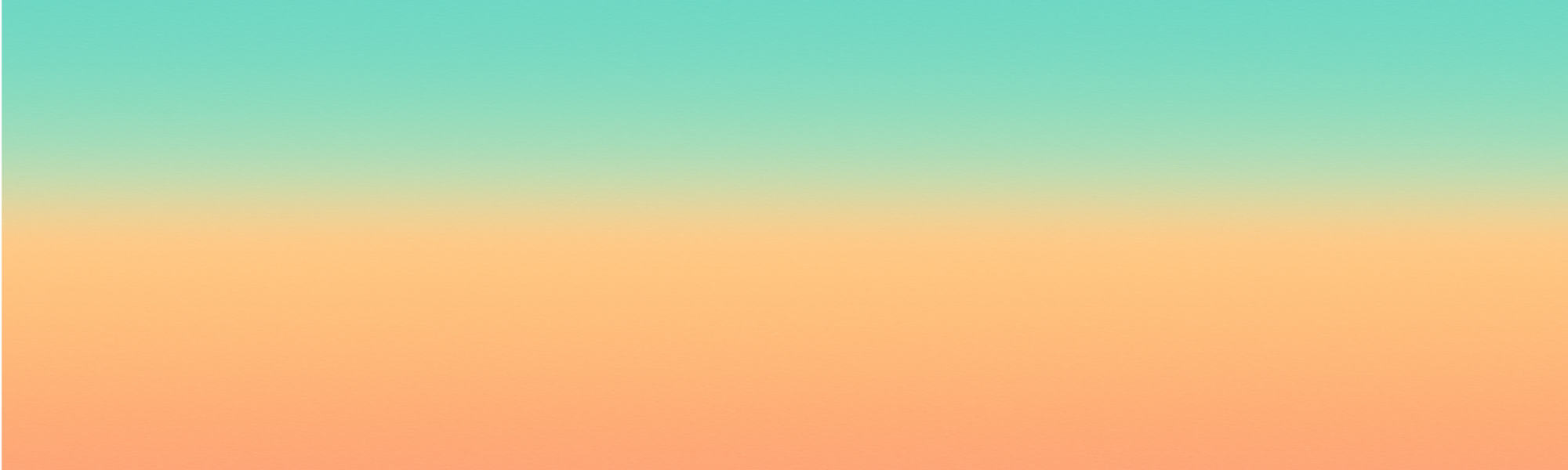
Guides
FDM vs Resin 3D Printing
Which Is Right for Your Project?
When choosing a 3D printing method for your next project, the two most common technologies you’ll encounter are FDM (Fused Deposition Modeling) and Resin Printing. Both offer unique advantages, and selecting the right one can make all the difference in quality, cost, and turnaround time.
What Is FDM 3D Printing?
FDM printing uses melted thermoplastic filament (like PLA, PETG, or ABS), which is layered onto a build plate to form your object. It’s widely used due to its affordability and ability to create strong, functional parts.
- Best for: Prototypes, mechanical parts, enclosures
- Material choices: PLA, PETG, ABS, TPU
- Pros: Cost-effective, durable, large part sizes
- Cons: Less detailed finish, visible layer lines
What Is Resin 3D Printing?
Resin printing (SLA or MSLA) cures liquid resin with UV light to create highly detailed prints. It’s ideal for small, intricate models like miniatures or dental molds.
- Best for: Miniatures, models, dental parts, jewellery
- Material choices: Standard resin, flexible resin, high-temp resin
- Pros: High detail, smooth surfaces, precision
- Cons: Brittle, messy post-processing, more expensive
FDM vs Resin: A Side-by-Side Comparison
| Feature | FDM | Resin |
|---|---|---|
| Detail Level | Moderate | High |
| Durability | Strong | Brittle |
| Cost | Lower | Higher |
| Post-Processing | Simple | Messy / Needs curing |
| Size Limits | Large builds | Small precision |
Which One Should You Choose?
If you need a durable prototype or mechanical part, FDM is likely your best bet. But if your design demands intricate detail or surface smoothness, resin printing is the way to go.
At BritForge 3D, we offer only FDM printing so to ensure you get the right solution for your needs please feelfree to Contact us and we’ll help you choose the correct method based on your design and purpose.
Get Started Today
Upload your 3D model and get an instant quote fast, professional 3D printing from a trusted UK supplier. Click here to upload your file.
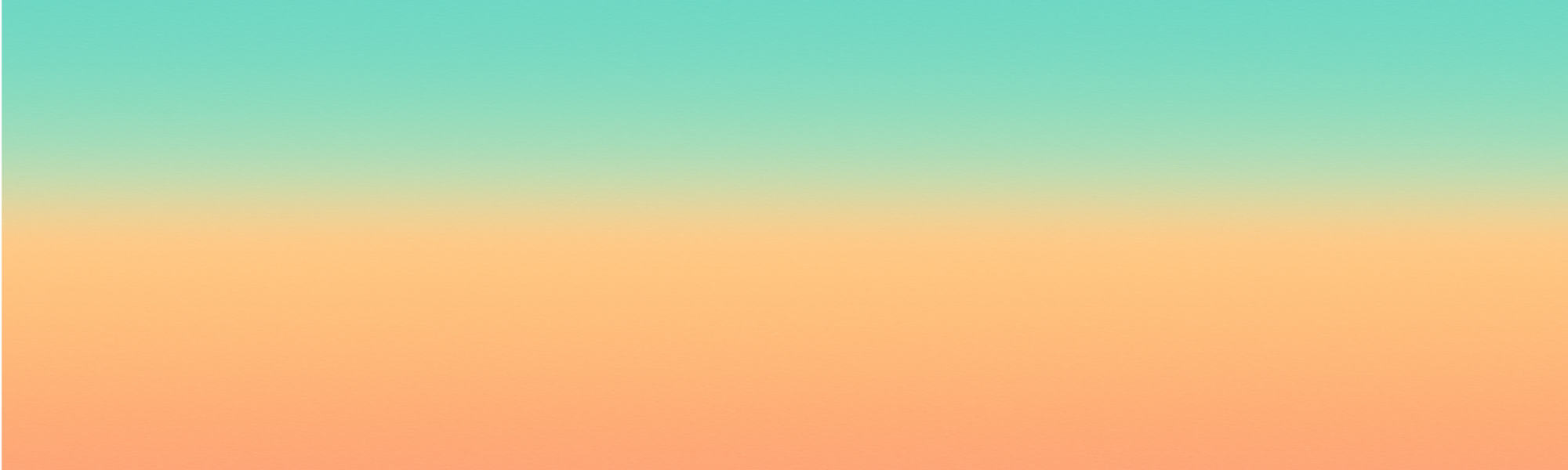
Guides
PLA vs PETG vs ABS:
Which 3D Printing Filament Should You Choose?
Choosing the right filament is one of the most important decisions you’ll make when starting a 3D printing project. At BritForge3D, we work with a wide range of materials daily — but three of the most popular are PLA, PETG, and ABS. Each has unique characteristics that make it ideal for different applications. This guide will help you decide which is right for you.
1. PLA (Polylactic Acid)
Overview: PLA is the most beginner-friendly filament. It’s derived from renewable sources like corn starch and is biodegradable under the right conditions.
Pros:
- Easy to print with – low warping
- Low printing temperature (180–220°C)
- Minimal odour during printing
- Great for detailed, cosmetic prints
Cons:
- Brittle – not ideal for functional parts
- Low heat resistance – softens at 60°C
Best for: Prototypes, toys, models, beginner projects
2. PETG (Polyethylene Terephthalate Glycol)
Overview: PETG strikes a balance between ease of printing and strength. It’s strong, slightly flexible, and more durable than PLA.
Pros:
- High strength and good impact resistance
- Better temperature resistance than PLA
- Water-resistant and food-safe (when printed cleanly)
- Good layer adhesion, minimal shrinkage
Cons:
- Prone to stringing
- Can absorb moisture quickly
Best for: Functional parts, mechanical components, containers, outdoor items
3. ABS (Acrylonitrile Butadiene Styrene)
Overview: ABS is a strong industrial plastic known for its durability. It’s widely used in the automotive and engineering industries but can be trickier to print.
Pros:
- High impact strength
- Better temperature resistance (up to 100°C)
- Can be smoothed with acetone vapour for glossy finish
Cons:
- Requires a heated bed and enclosure to avoid warping
- Strong odour – needs ventilation
Best for: Functional parts, automotive parts, enclosures, mechanical assemblies
4. Environmental Considerations
If sustainability is a concern, PLA is biodegradable and more environmentally friendly. PETG is recyclable, while ABS is made from petroleum and poses the biggest environmental impact. However, ABS’s durability often means fewer reprints.
5. Printing Requirements
| Filament | Print Temp | Bed Temp | Ease of Use | Strength |
|---|---|---|---|---|
| PLA | 180–220°C | 20–60°C | ⭐⭐⭐⭐⭐ | ⭐⭐⭐ |
| PETG | 220–250°C | 70–90°C | ⭐⭐⭐ | ⭐⭐⭐⭐ |
| ABS | 230–260°C | 90–110°C | ⭐⭐ | ⭐⭐⭐⭐⭐ |
6. Which Filament is Right for You?
It depends on your goals:
- PLA if you’re just starting or need high-detail models
- PETG for strong, flexible, and water-resistant parts
- ABS if you need heat resistance and industrial-level durability
For most hobbyists and small UK businesses, PLA and PETG cover 90% of use cases. ABS is great, but needs more control and safety considerations.
7. Let BritForge3D Help You Choose
If you’re unsure which filament suits your project best, feel free to contact us. We’ll help guide you based on strength, flexibility, budget, or even weather-resistance. You can even upload your 3D file and we’ll recommend the best material to get you the best results.
Conclusion
Understanding the differences between PLA, PETG, and ABS is key to getting great results in your 3D prints. Each filament has its strengths, and the best choice depends on your application. No matter your material, BritForge3D is here to help bring your ideas to life — reliably, affordably, and right here in the UK.
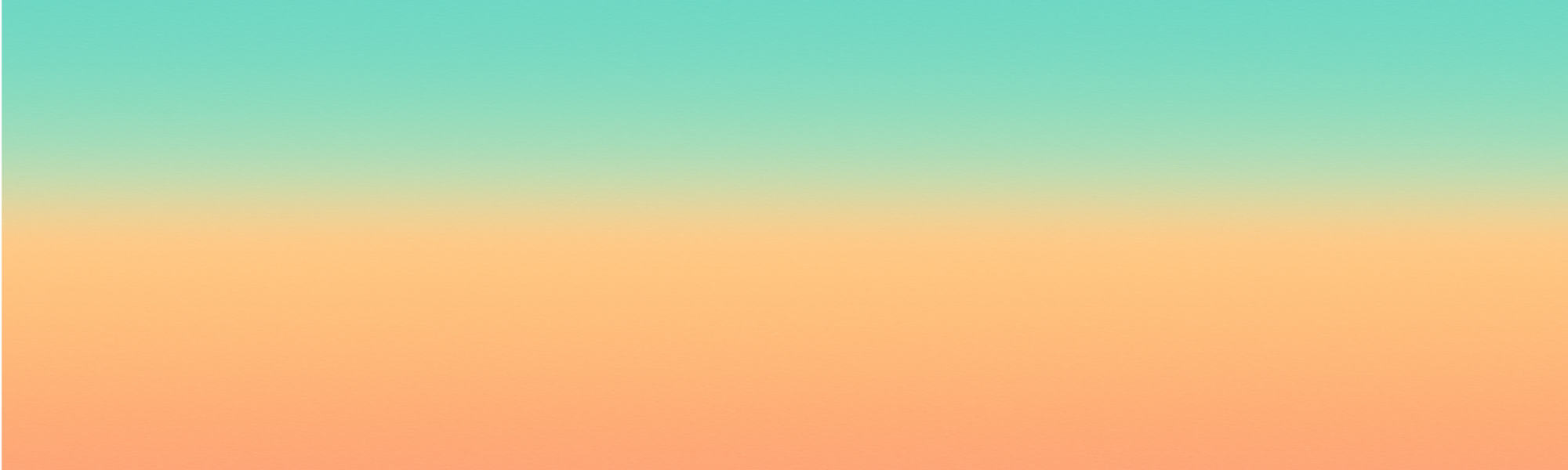
Guides
Prepare Your STL File for 3D Printing
Before uploading your design for 3D printing, it’s crucial to ensure your STL file is clean, watertight, and printable. Here’s a simple step-by-step guide to help you prepare your file for the best results.
1. Export Your Model to STL Format
Most CAD software can export to STL. Ensure you choose the right resolution — too low and your model looks blocky; too high and the file may be too large.
2. Check for Common Errors
- Non-manifold edges
- Holes or flipped normals
- Unwanted internal faces
3. Repair Your File
Use tools like Netfabb, Meshmixer, or Microsoft 3D Builder to automatically fix file errors before submitting.
4. Scale and Orient
Make sure the size matches your desired output and the orientation is optimal for your print goal.
5. Upload with Confidence
Once your file is ready, head to BritForge3D.co.uk and upload your STL to get an instant quote and professional results.
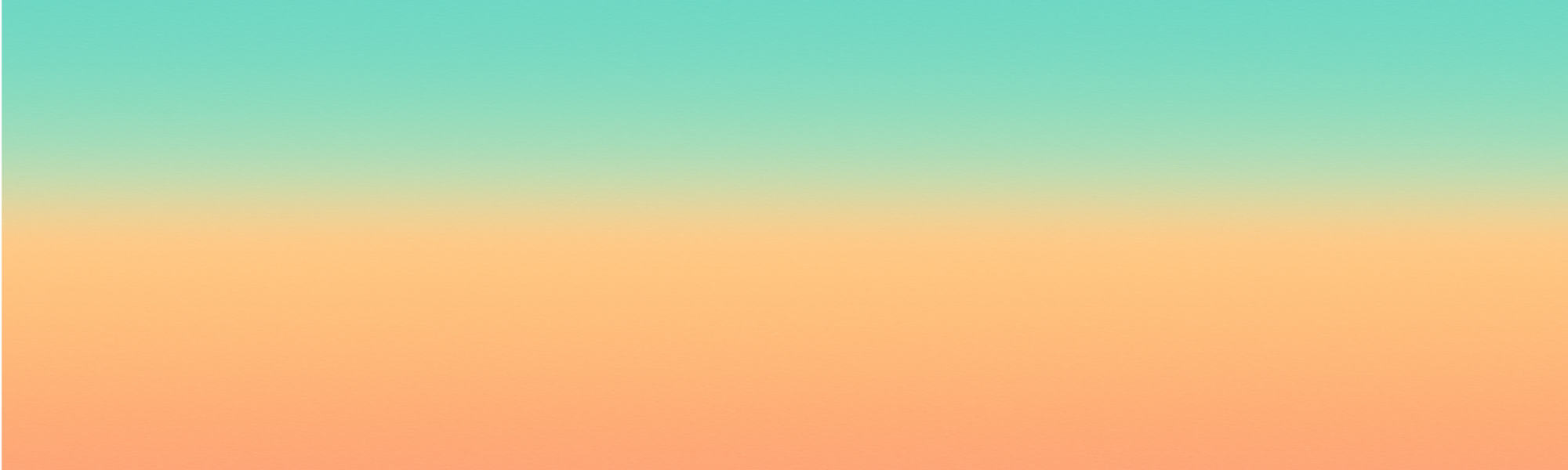
Guides
The Ultimate Beginner’s Guide to 3D Printing
From File to Finished Part
3D printing is no longer just for industrial designers or engineers. Today, it’s a rapidly growing technology embraced by hobbyists, small businesses, educators, and creators across the world especially in the UK. At BritForge3D, our goal is to make 3D printing accessible, reliable, and valuable for everyone.
Whether you’re brand new to the world of additive manufacturing or considering outsourcing your prints to a local UK-based service, this beginner’s guide will equip you with everything you need to know from downloading your first STL file to holding your finished part in your hand.
What Is 3D Printing?
3D printing, also known as additive manufacturing, is a process where physical objects are created layer-by-layer from digital designs. This contrasts traditional subtractive manufacturing (like carving or milling), where material is removed from a block.
With 3D printing, you can create:
- Prototypes and functional parts
- Artistic models and collectibles
- Medical tools and educational aids
- Customised homeware and gadgets
In short, 3D printing turns digital imagination into real, tangible products quickly and affordably.
Common Types of 3D Printing
There are several different 3D printing technologies, each suited for different applications:
1. FDM (Fused Deposition Modelling)
The most common and beginner-friendly method. A spool of filament (like PLA or PETG) is melted and extruded through a heated nozzle to build an object layer by layer.
2. SLA (Stereolithography)
Uses liquid resin cured by a UV laser. SLA prints offer high detail, often used for jewellery, dentistry, and figurines.
3. SLS (Selective Laser Sintering)
Uses powdered material (usually nylon) fused by a laser. It’s ideal for strong, functional prototypes, often used in industrial settings.
At BritForge3D, we primarily use high-quality FDM and resin systems combining detail, strength, and affordability for UK customers.
What Do You Need to Start 3D Printing?
To print at home, here’s what’s typically required:
| Component | Description |
|---|---|
| 3D Printer | Entry-level models like Bambu Lab or Creality are ideal for beginners. |
| Filament or Resin | PLA is beginner-friendly. Other materials include PETG (stronger), TPU (flexible), and ABS (tougher). |
| Slicer Software | Tools like Cura, PrusaSlicer, or Bambu Studio convert models into printer-readable G-code. |
| Digital Model (STL/3MF) | Download from Thingiverse, Printables, or design your own in Fusion 360 or Tinkercad. |
| Post-processing tools | Sandpaper, cutters, and adhesives for finishing your prints. |
Not ready to invest in equipment? BritForge3D allows you to upload your files and get your prints delivered without buying any hardware.
Step-by-Step: How a 3D Print Is Made
Here’s the full process from concept to completion:
- Find or Create a Model
Download from a trusted STL library or design your own using CAD software. - Slice the Model
Open it in a slicer, adjust settings (layer height, supports, infill), and generate G-code. - Send to Printer
Transfer the G-code to your printer via SD card, USB, or Wi-Fi. - Prepare the Printer
Level the bed, preheat the nozzle and bed, load the filament or resin. - Start the Print
Monitor the first layer to ensure adhesion. First layers are critical! - Let It Finish
Print times vary from 30 mins to 12+ hours depending on size and complexity. - Remove & Clean Up
Remove the model carefully. Trim supports, sand surfaces, or glue parts as needed.
Troubleshooting Common Beginner Mistakes
Starting out can feel frustrating if things don’t go perfectly but most issues are easy to fix:
| Problem | Likely Cause | Fix |
|---|---|---|
| First layer not sticking | Bed not levelled | Re-level bed or use a glue stick |
| Warping | Cold bed, no enclosure | Use heated bed and adjust cooling |
| Stringing | High nozzle temp or retraction issues | Tune temperature and retraction settings |
| Layer shifts | Loose belts or fast speeds | Tighten belts, reduce speed |
| Gaps in walls | Low wall thickness or under-extrusion | Increase wall settings and flow rate |
Comparing Filament Materials
| Material | Strength | Flexibility | Print Ease | Use Cases |
|---|---|---|---|---|
| PLA | Medium | Low | ✅ Very easy | Prototypes, models |
| PETG | High | Medium | ✅ Easy | Enclosures, tools |
| TPU | Medium | ✅ High | ⚠️ Moderate | Gaskets, wearable tech |
| ABS | High | Low | ⚠️ Harder | Functional parts, enclosures |
| Nylon | ✅ Very High | ✅ High | ⚠️ Difficult | Gears, industrial parts |
Why Use BritForge3D?
Many customers in the UK don’t want to invest in their own printers and that’s where BritForge3D excels:
- ✅ UK-Based Faster shipping and support
- ✅ Instant Quotes Upload your STL, get a price via email
- ✅ High-Quality Prints We use industrial-grade printers and expert settings
- ✅ Trusted Service Designed for creators, engineers, and educators
Get A QuoteDon’t risk overseas delays, import costs, or poor results support a UK business that delivers every time.
Upload your file now and get a quote
Final Thoughts
3D printing is one of the most empowering technologies available today. It enables anyone to bring ideas into the real world affordably and quickly. Whether you’re just browsing Thingiverse or planning your own product line, the first step is learning what’s possible.
Don’t forget: you don’t have to print it yourself. BritForge3D can handle the slicing, printing, quality checks, and shipping all from our UK workshop.
Want More Help?
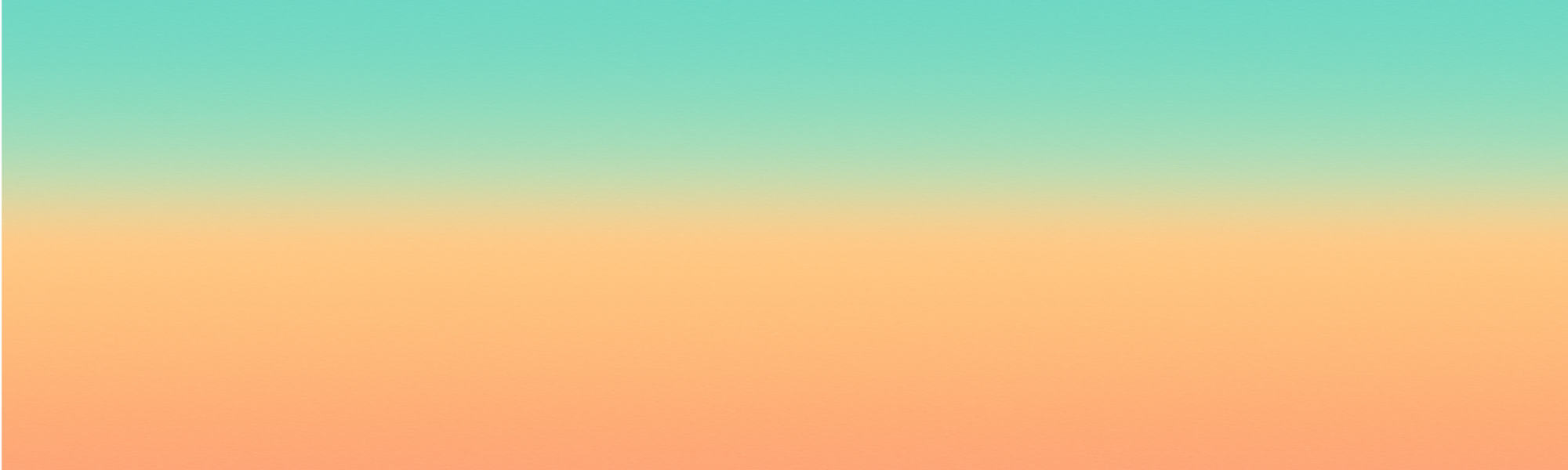
Guides
What Is FDM 3D Printing
How Does It Work?
FDM (Fused Deposition Modeling) is the most widely used 3D printing method in the world and for good reason. It’s affordable, reliable, and perfect for functional parts and prototypes.
How FDM 3D Printing Works
FDM printers melt thermoplastic filament (such as PLA or PETG) and lay it down layer by layer to form a solid object. Each layer bonds with the one below it, creating strong and dimensionally accurate parts.
Why Choose FDM?
- Cost-effective for prototypes and short runs
- Wide range of materials for different applications
- Fast turnaround and simple post-processing
Use Cases
FDM is great for enclosures, brackets, tools, fixtures, and concept models. It’s also the ideal starting point for prototyping your invention before moving to production.
At BritForge 3D, we use precision-tuned FDM printers to deliver strong, affordable results. Upload your file today to get started.
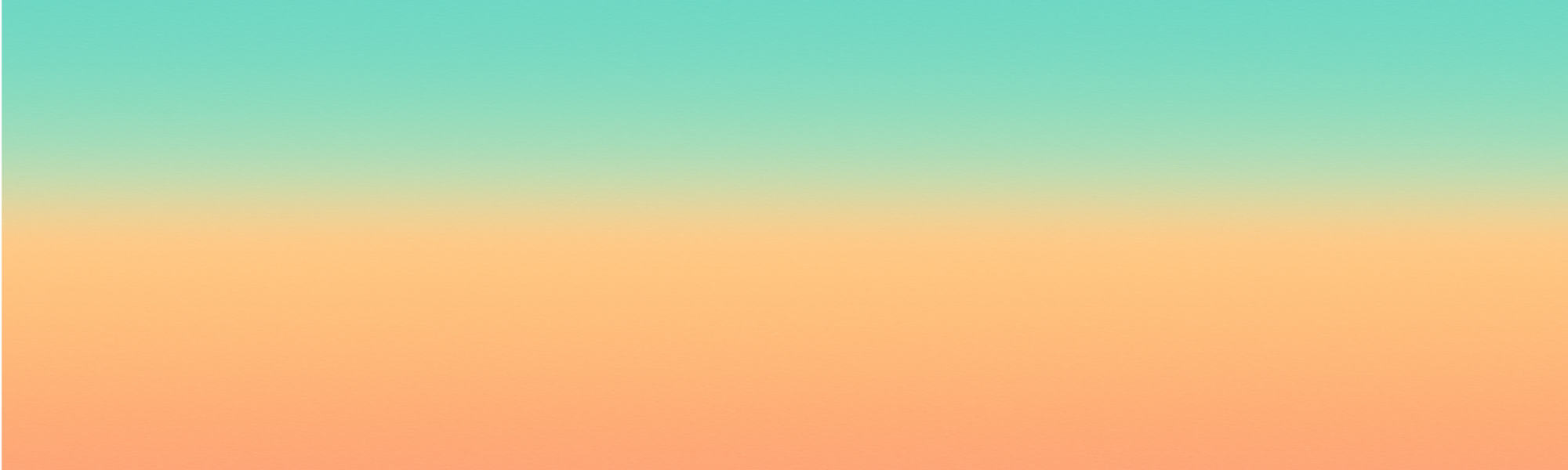
Guides
Top 5 Mistakes to Avoid When Designing for 3D Printing
Designing for 3D printing is different from designing for injection moulding or CNC. Avoiding these common pitfalls will save you time and frustration.
1. Ignoring Wall Thickness
Thin walls can warp, break, or fail to print. We recommend a minimum of 1.2 mm for FDM and 0.8 mm for resin printing.
2. Overusing Overhangs
Angles above 45° will require support, which affects surface quality and increases post-processing.
3. Not Considering Orientation
Layer orientation affects strength. Consider the direction of stress on functional parts.
4. Forgetting Tolerances
For parts that need to fit together, leave a clearance of at least 0.2 mm for FDM printing.
5. Overcomplicating Features
Simplify your design for faster printing and fewer issues. Avoid unnecessary fine detail unless using resin.
Need design help? Contact BritForge 3D and we’ll review your model.